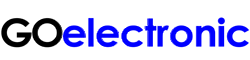Whether you are a high school athletic department, college sports team or local sports organization, this single-camera live streaming system allows you to create top-notch live sports broadcasts. In pairing the GOHD20U high definition PTZ USB camera with Wirecast streaming software, this system can be easily set up to stream baseball games, swim meets, soccer games, and so on.
The GOHD20U camera offers 1080p high definition video and up to 60fps output frame rate, ideal for broadcasting sporting events. Video is carried from the camera to the computer for streaming via a USB cable. Connection to the computer only requires an available USB port making video capture simple (no additional capture cards or devices are required). The USB connectivity also allows this camera to be used with a laptop making this a portable system. Unlike a handheld camcorder which has to be manned, the GOHD20U pan-tilt-zoom functions can be controlled remotely with the RCC6000 joystick controller. This means the entire system can be operated by one person, if necessary. Please note, the camera is hard-wired to the controller (this is not a wireless system).
For a fraction of the cost of traditional broadcast hardware, Wirecast video streaming software allows you to quickly and easily broadcast live sporting events. Enhance camera shots with graphics, computer graphics and text, video effects, high-quality audio and other broadcast quality production elements. Use integrated scoreboards and instant replay for high quality live streams.
Use Wirecast Pro's built in scoreboard generator, or create your own using NewBlue’s Titler Live Advance or Titler Live Ultimate — available for Wirecast Studio or Pro at an additional cost. Bring in real-time data directly from your stadium scoreboard using Sportzcast’s technology, for hands-free scoring!
Wirecast Pro also offers Instant Replay. Sports fans who need instant replay to catch game highlights or play action can use the built-in replay system to easily grab and edit clips and replay them at any speed.
With the Wirecast Cam app, you can turn any iPhone (4S or newer) or iPad into a wireless camera and capture into Wirecast as a source. Note, Wirecast running on the PC has to be on the same wireless network as the Cam app. It’s an inexpensive way to have a camera go where wired connections would be problematic. Switch from front to back camera to go from subject to self for sideline reporting.
Live streaming broadcasts of sporting events can also serve as a source of revenue for organizations (high schools, colleges/universities, sports clubs) using the system. Advertising can be integrated into the broadcast using Wirecast. Use the Image Playlist feature to add an image carousel to any layer, shot or playlist in Wirecast. Then select as many images as you want of any size (GIFs, JPEGs, PNGs, TIFFs, etc.). Wirecast will automatically generate a looping slideshow with a dynamic morphing transition from image to image.
NOTE: The system does NOT included the required computer or streaming service. These must be sourced separately.
SYSTEM COMPONENTS/OPTIONS:
CAMERA:
GO ELECTRONIC GOHD20U
CONTROL CABLE FOR CONNECTING GOHD20U CAMERA TO RCC6000 JOYSTICK CONTROLLER:
PTZ CONTROLLER FOR GOHD20U:
GO ELECTRONIC RCC6000
USB A/B CABLE:
WIRECAST live streaming production software (choose OS version):
WC-PRO - WIRECAST PRO for Windows (WC-PRO-W) or Mac (WC-PRO-M)
MOUNTING OPTIONS FOR GOHD20U CAMERA:
GOHD20U Sample Video Footage - Ultimate Frisbee
GOHD20U Sample Video Footage - WPSL: Women's Soccer
WIRECAST FEATURES FOR LIVE STREAMING SPORTING EVENTS
ScoreboardsScoreboards allow you to add a scoreboard graphic to your broadcast that can be dynamically updated. Multiple scoreboards can be added. Unlike most other elements in Wirecast, changes to the Scoreboard go live instantly without requiring a transition. Customize the look of the scoreboard, including style, font size, font color, background color for Home or Visitor, custom images etc.
For information on Adding a Scoreboard to your broadcast, see page 107 of the Wirecast manual.
Replay
Replay enables you to repeatedly play a clip, or even a portion of a clip, any number of times or endlessly. You can also replay playlists. This makes the combination of Playlist and Replay a very powerful production tool. Video from the camera can be continuously recorded (whether part of the live shot or not) using the ISO (isolated output) function of Wirecast and then setup as a Replay source. You can create a Replay Shot of the camera video at any point. The length of video that is saved when the Create Replay Shot button is pressed depends on what value was entered into the Default Replay duration setting (the default is 30 seconds). So, for example, if you click the Create Replay Shot button, a Replay shot of 30 seconds (backward from when the Create Replays Shot button was pressed) is created. The Replay Layer is a placeholder layer that can be added to any Shot for the purpose of creating a Replay Template Shot. Once the Shot is selected in the Replay Settings it can be used as a template for any created Replay Shot.
For information on ISO and Replay, see page 139 of the Wirecast manual.
WIRECAST VIDEO TUTORIALS
Wirecast 8 - Clocks & Timers
Also see page 102 of the Wirecast manual
Wirecast Tutorial: ISO Recording & Replay Tutorial