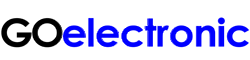UPDATE: There was a firmware update to our RCC6000 in mid-May 2021. If you purchased the controller after this time, your unit likely has the most current firmware installed. If this is the case, it is simple to set up the system to control a camera with the RCC6000:
Once you have connected all camera to the RCC6000 and powered on all equipment, press and hold the CNTRLR SETUP button on the RCC6000. The RCC6000 will set the address of the camera. Now press [CAM 1] and you should have ptz control of the camera with the RCC6000.
If you purchased your RCC6000 before mid-May 2021, please see below:
Once you have connected the PTZ camera to the RCC6000 via a VISCA connection (not IP), power on the ptz controller via the switch on the back of the RCC6000. Follow the steps below to add the camera:
- Press and hold the button on the top of the RCC6000 joystick to switch to analog mode (until RCC6000 screen reloads and Active I/F reads “Analog”).
- Press [CNTRLR SETUP] on the RCC6000.
- Scroll down to “Add Analog Device” and press [ENTER]
- Input camera number [1] and press [ENTER] three times until camera is added successfully (as noted on LCD screen).
- Press [ESC] twice to return to the main menu.
Now press [CAM 1] and you should have ptz control of the camera with the RCC6000.